A startrails is an image that contains all the images from a night on top of each other in order to show star movement.
Only nighttime images that are saved are included in a startrails, so if you don't save your nightime images, they won't be included.
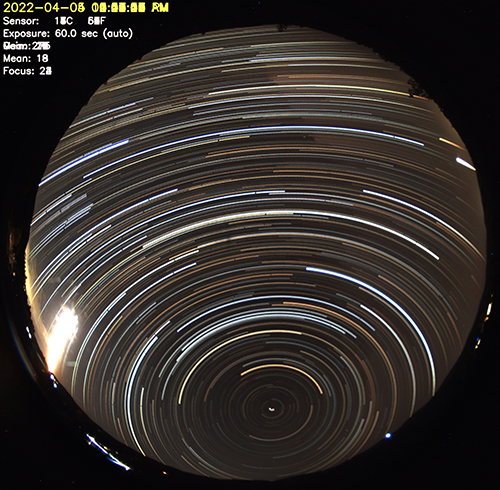
Creating a startrails image
To have a startrails image automatically created at the end of each night, enable the Generate setting in the Startrails sub-section of the WebUI.
To manually create a startrails image run the
generateForDay.sh command.
For example, to create and then upload a startrails to any Allsky Website and/or remote server
you have for July 10, 2025:
generateForDay.sh --startrails 20250710 generateForDay.sh --upload --startrails 20250710This will use the settings specified in the Startrails sub-section of the WebUI.
Advanced users: running the startrails program
generateForDay.sh calls the startrails program
to actually create the startrails, passing it several required arguments
(the underlined ones below),
plus any others you add to the
Startrails Extra Parameters setting.
Executing the startrails manually is possible, but not very useful.
If run manually you need to specify at least all the required arguments.
Usage: startrails [-v] -d <dir> -e <ext> [-b <brightness>] [-o <output>] [-S] [-s <width>x<height>]
Arguments:
-h : display this help, then exit
-v : increase log verbosity
-S : print image directory statistics without producing image.
-d <str> : directory from which to read images (required)
-e <str> : filter images to just this extension (required)
-o <str> : output image filename
-s <int>x<int> : restrict processed images to this size
-b <float> : ranges from 0 (black) to 1 (white).
A moonless sky may be as low as 0.05 while full moon can be as high as 0.4.
Example of running the startrails program manually:
cd ~/allsky/bin ./startrails -d images/20250710 -e jpg -b 0.15 -o images/20250710/startrails/startrails.jpg
Startrails settings
The only configuration setting for startrails is Brightness Threshold. Images have an average, or "mean" brightness level from 0.0 (pure black) to 1.0 (pure white). The default Brightness Threshold is 0.1 which is a fairly dark image, typical of a moon-less night.
Any image with an average brightness greater than the Brightness Threshold is skipped during startrails generation, so daytime images should be skipped. You need to experiment with this setting to get the best results, as allsky cameras, lenses, and sky conditions impact an image's average brightness, and hence what you use for this setting. Every time a startrails image is created a summary of brightness values is saved to the Allsky log file.
If you aren't seeing trailed star in your images and you get a message like "No images below threshold 0.100, writing the minimum image only", your images are too bright and Brightness Threshold needs to be reduced. To determine what to number to use you need to know the typical nighttime sky brightness value. Do the following:
- Run
allsky-config get_brightness_infoto see what your brightness values are. - If there is no data yet a message will appear with a possible reason,
otherwise the output will look like:
Date Minimum Maximum Mean Median -------------------------------------------------------------- 2025-01-17 06:20:45 0.084 0.146 0.103 0.105 2025-01-18 06:16:18 0.045 0.135 0.102 0.106 -------------------------------------------------------------- Total average 0.065 0.140 0.103 0.106
Note that the Mean brightness is determined by looking at the whole image, including any black areas. This number is likely different from the mean brightness that can be overlayed onto your images, which is determined by looking at the central portion of an image.
If you crop your image, add a mask to it, or change cameras you'll most likely need to update the Brightness Threshold setting.
- Set the Brightness Threshold
to the Maximum, or slightly below it.
If you have a
Total average, use its Maximum.
You'll now create a startrails and if needed, change Brightness Threshold, then create another startrails, change the setting, etc.
- To make startrails generation MUCH faster, do it using a small number of images.
- Create a temporary directory to hold some nighttime images:
mkdir ~/allsky/images/test. cd ~/allsky/images/DATE, replacingDATEwith the date of a non-working startrails.- Using the timestamp of each image,
move a few hours of nighttime images to the
~/allsky/images/test directory.
This is easiest if you first open a "File Manager" window on the Pi -
you can then select the files with the mouse and
drag to the test directory.
If you aren't logged into the Pi desktop you'll need to use themvcommand to move the files. Using the*wildcard in the file names will allow you to move multiple files at a time. - Run
generateForDay.sh --startrails testto create a startrails file in the test directory. Look at the image using the Images page in the WebUI. - As needed, adjust Brightness Threshold
and re-run
generateForDay.sh. - When done, move all the images from the allsky/images/test directory back to allsky/images/DATE.
- Remove the temporary directory:
rmdir ~/allsky/images/test. - Now, create the final startrails:
generateForDay.sh --startrails DATE- If you want to upload the file you just created,
see the note generated by
generateForDay.sh.
Troubleshooting
It's extremely rare that a startrails image isn't created at all when it's supposed to be. It's much more common that an image is created but it has no startrails. When that happens, see the Startrails settings section above.If a startrails image isn't being created, first make sure the Startrails Generate setting is enabled.
If it IS enabled, run:
generateForDay.sh --startrails DATEand check for errors.
If a startrails image isn't being uploaded, make sure the
Startrails Upload setting is enabled.
If that IS enabled, run:
generateForDay.sh --upload --debug --startrails DATEand check for errors. If needed, run
testUpload.sh to see why the upload fails.